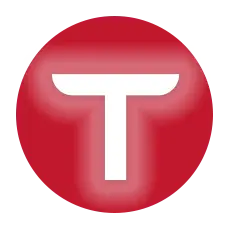Tesla (TSLA) released a notable feature with the 2024 Holiday Update earlier this month — the ability to use your Apple Watch as a key for your Tesla Model 3, S, X, Y, and the Cybertruck. Here’s how to use it and what’s included.
All the HW4 and HW3 Tesla owners have received this year’s Holiday Update. This means Tesla owners around the globe are able to pair their Apple Watch to their Tesla electric vehicle.
Using the Apple Watch as a key for your Tesla car relieves the burden of having your phone at all times with you. Tesla has also enabled basic features like locking and unlocking the trunk and frunk, climate controls, checking the battery charge status, etc. (details in Release Notes).
The automaker released the following teaser promo video to showcase the features of the Apple Watch with your Tesla.
Pairing your Tesla Model S, X, 3, Y, and Cybertruck with your Apple Watch
Firstly, you need to install the Tesla app on your Apple Watch (instructions here). It’s important to install the latest Holiday Update version (2024.44.25.2 for HW3 and 2024.45.25.5 for HW4 or later) on your vehicle.
The Tesla Apple Watch app will actually connect to the Tesla app on your iPhone Tesla app. It will also import all the paired Tesla cars from your Tesla account to the Apple Watch so that you can easily use it as a key for all of the Tesla vehicles you own.
Tesla has posted the following minimum software requirements on the official support page:
To access Tesla app on your Apple Watch for your vehicle products, you must have Tesla app version 4.39.5 or later and vehicle software version 2024.44.25 or later. Apple watchOS 11 or later is required.
After installing all the required software on your Tesla vehicle and Apple devices, turn on BlueTooth on your phone and open the app on your Apple Watch.
Your Tesla Apple Watch app will automatically detect the Tesla app, prompt you for pairing and will connect the devices in a matter of seconds. It will then show all your vehicles under a list and you can select a vehicle to see its battery status and send commands to it remotely.
You can use cabin pre-conditioning (heating or cooling based on weather conditions) remotely from your Apple Watch Tesla app. This will prepare your car’s cabin to a desired temperature before you enter the vehicle (Climate Control/HVAC).
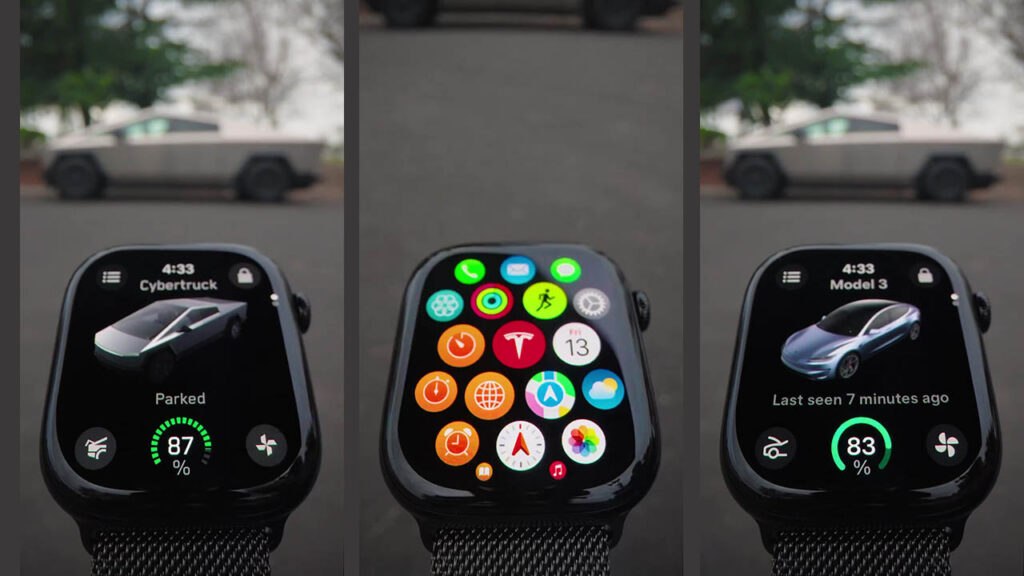
How to Access the App on the Apple Watch
Make sure your mobile device is paired with your Apple Watch. To access the Tesla app on your Apple Watch, follow these steps:
Source: Tesla Support
- The first thing you see when you look at your Apple Watch is called the watch face. From the watch face, press the Digital Crown, located on the side of the watch.
- Turn the Digital Crown to view the available apps. Find and tap Tesla app.
- If you own a Tesla vehicle, the display will show your vehicle by default. To switch and view your energy product, tap on the top-right corner to change the product and select ‘Powerwall.’ If you do not own a Tesla vehicle, the display will show your energy product by default.
Stay tuned for constant Tesla updates, follow us on:
Google News | Flipboard | X (Twitter) | WhatsApp Channel | RSS (Feedly).
Related Tesla News
- Let’s clear Cybertruck’s Third-Party Insurance Misconceptions
- Tesla Model 3 tops Sweden’s 2024 best cars list, Model Y comes 3rd
- Here’s how to pair Apple Watch with your Tesla, unlock it and send commands remotely
- Watch how Cybertruck FSD v13.2.2 behaves around vulnerable road users (VRUs)
- Watch the stunning Cybertruck Octa light show, here’s how to install and perform it this Christmas
- HW4 Teslas and Cybertruck get Holiday Update 2024.45.25.5 and FSD v13.2.2 (Release Notes)